![]() Starting a non-multiplex
server
Starting a non-multiplex
server
Log in using an account with DBA privileges.
Start Sybase Central,
To start Sybase Central on UNIX, type:
% scjview
To start Sybase Central on Windows, run Sybase > Sybase IQ 15.2 > Sybase Central from the Programs menu.
In the left pane of Sybase Central, right-click Sybase IQ 15 and select Start Server from the drop-down menu.
Click Next. Starting a single server is the default.
The information that you specify on the Connection Parameters screen is used each time you start the database.
Connection profiles store parameters to help you connect faster. If a Connection Profile exists, choose it from the dropdown, and click Next.
If no Connection Profile exists for the server, supply connection parameters in the appropriate text boxes. (The wizard creates a Connection Profile from these parameters if you request it on the summary screen.) Do not use connection profiles to start multiplex servers.
To change default information, simply select it and type over it. In general, the default User ID and password are sufficient; changing the User ID from DBA to another user limits functionality.
Always change the default port number for each server to a different number that is not in use.
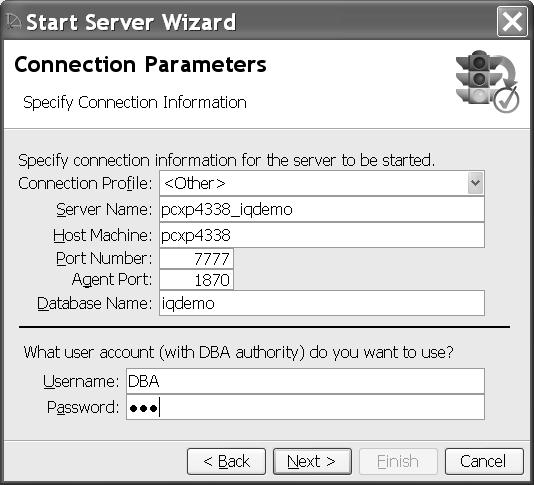
After supplying parameters, click Next.
On the Database Path screen, type the database name and path, or use the Browse key to choose a database on the local host.
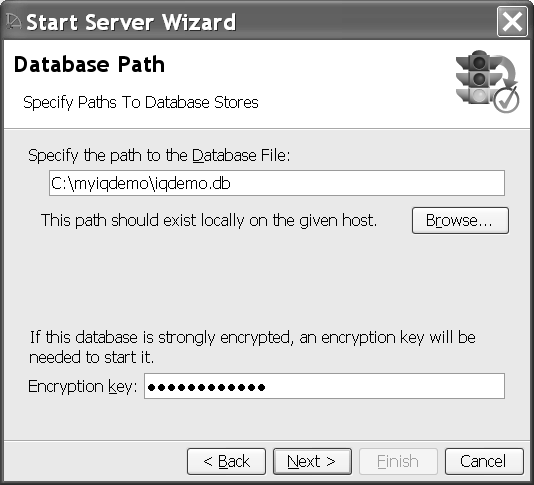
If the database is encrypted, type the encryption key in the box.
Click Next. The Summary screen lists the settings you specified. Server options listed below the line are highlighted if selected, dimmed if not. Click the checkbox to create a connection profile that specifies the parameters in the summary for future connections.
Click Finish if you are satisfied with options you specified. If not, click the Back button to change information.