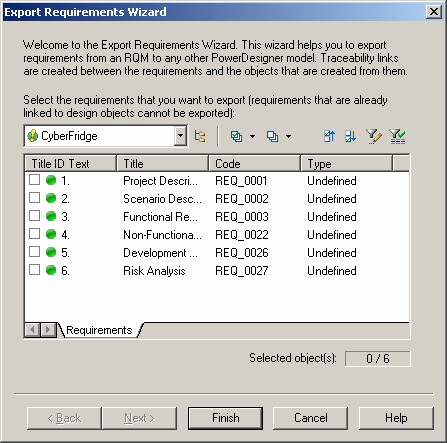The Requirement Export Wizard allows you to export requirements as design objects in other PowerDesigner models. The resulting design objects bear the same name and code as their originating requirements and are connected to them via requirement traceability links.
Note:
By default, the symbols of the new design objects do not appear in the diagram.
To display them, you can either drag and drop the design objects from the Browser to the diagram, or select Symbols, in the menu bar, and select the symbols in the Show Symbols dialog box.