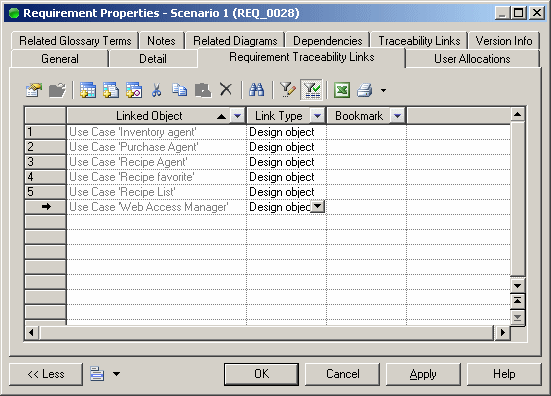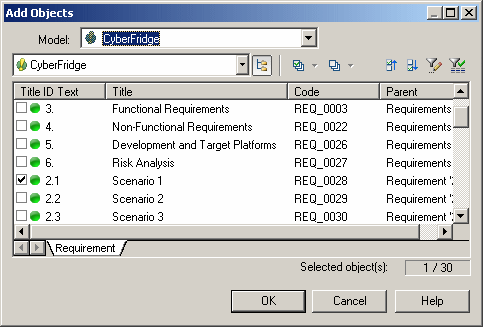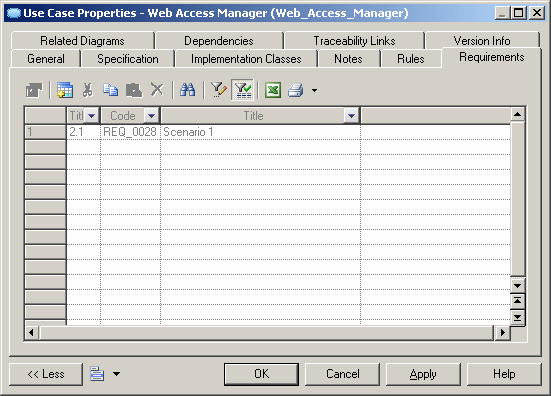To verify that the design process fulfills the requirements, you should attach requirements to objects in your design models.
Note: Before you can attach requirements to your design objects from your design model you may need to activate the display of the Requirements tab by selecting and selecting the Enable links to requirements option in the All Objects group box of the Model Settings tab.
To open the property sheet of a requirement from the Requirements tab of a design object property sheet, select it in the list and click the Properties tool. As requirements are stored as shortcuts in design models, you must click the Properties tool to the right of the Name field in the shortcut properties sheet to access the full properties of the requirement.
The design object is listed as a linked object in the Requirement Traceability Links tab of the requirement: