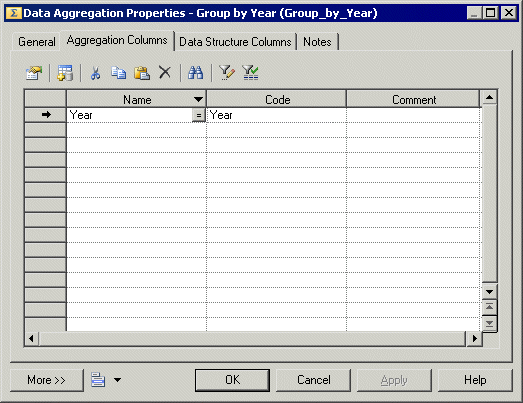A data aggregation aggregates incoming data using functions such as Avg, Min, Max, Count, Sum etc.
- Select the Data Aggregation tool in the Toolbox, and create the action in the diagram.
- Select the Data Flow tool, and draw a flow from the preceding step (a data input or action) to the data aggregation to initialize it with the incoming data structure columns.
- Double-click the data aggregation symbol to open its property sheet, click the Aggregation Columns tab, and click the Select Aggregation Columns tool to open a selection dialog box, which allows you to select one or more columns to aggregate. Make your selection, click OK to add the columns and return to the tab, then click Apply.
- Click the Data Structure Column tab and for each column, enter an aggregation function in the Source Expression column. Delete columns that will not be aggregated.
- Click OK to save your changes and return to the diagram.
Note:
You can right-click a data aggregation symbol, and select Aggregated Columns to access the Aggregation Columns tab directly.