 Start the debugger
Start the debuggerCreate a directory to hold the copy of the sample database you will use in this tutorial, for example c:\demodb.
Run the following command to create a copy of the sample database:
newdemo c:\demodb\demo.db |
Click Start » Programs » SQL Anywhere 12 » Administration Tools » Sybase Central.
Click Connections » Connect With SQL Anywhere 12.
In the User ID field, type DBA and in the Password field, type sql.
In the Action dropdown list, click Start And Connect To A Database On This Computer.
In the Database File field, type c:\demodb\demo.db.
In the Server Name field, type demo_server.
Click Connect.
Click Mode » Debug.
In the Which User Would You Like To Debug field, type * and click OK.
If you want to debug a different user, you must exit Debug mode, and then re-enter Debug mode.
The Debugger Details pane appears at the bottom of Sybase Central and the Sybase Central toolbar displays a set of debugger tools.
When you provide a user name, information for connections with that user name is captured and appears on the Connections tab.
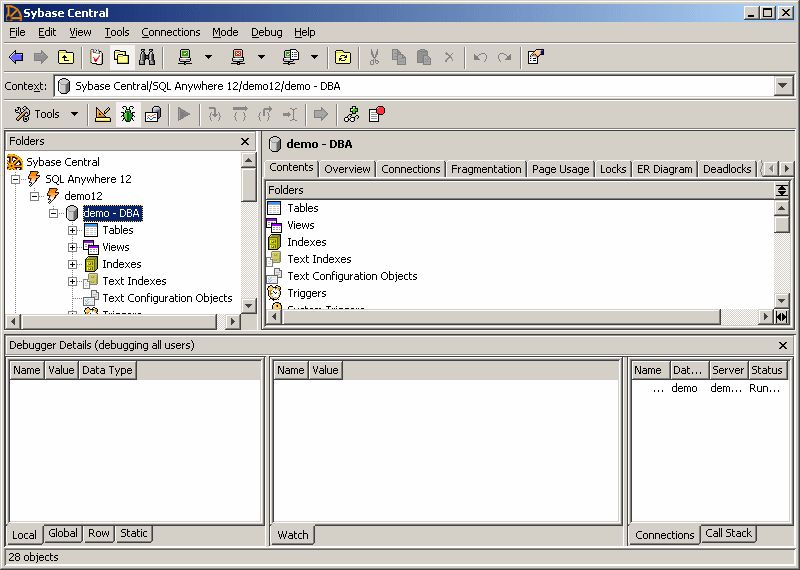
(optional) Restore the sample database (demo.db) to its original state.
 See also
See also |
Discuss this page in DocCommentXchange.
|
Copyright © 2012, iAnywhere Solutions, Inc. - SQL Anywhere 12.0.1 |