Once you open a file in Interactive SQL, there are two ways you can check the file out: modifying its contents in the SQL Statements pane, or using the command on the File menu.
When you configure the source control options for Interactive SQL, choose Automatically Check Out Files When Editor Contents Are Modified to have Interactive SQL attempt to check out a file when you modify its contents in the SQL Statements pane.
 Check out a file using the Interactive SQL File menu
Check out a file using the Interactive SQL File menuClick File » Open, and then browse to the file you want to open.
The file status appears on the status bar at the bottom of the Interactive SQL window. The status is one of Checked In, Checked Out, or Not Controlled. Files that are checked in are assumed to be read-only, and Read-Only appears in the Interactive SQL title bar. The file in the following example is checked in:
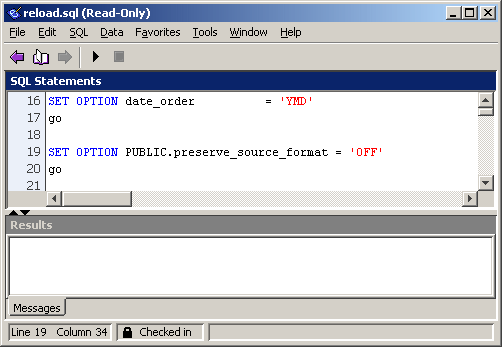
Check out the file by clicking File » Source Control » Check Out.
Depending on which source control product you are using, you may be prompted for a comment or other options as part of the check out procedure.
If you are using a SCC-compliant source control system, the status is always accurate. However, if you use the custom source control system, the status is based on whether the file is read-only or not. A read-only file is assumed to be checked in, but no assumptions are made about editable files because they could be either checked out or not controlled.
 |
Discuss this page in DocCommentXchange.
|
Copyright © 2012, iAnywhere Solutions, Inc. - SQL Anywhere 12.0.1 |