In this lesson, you start a SQL Anywhere database that is the root node in a read-only scale-out system and then add this database as a resource to be monitored from SQL Anywhere Monitor.
 Add a database resource to the Monitor
Add a database resource to the MonitorStart SQL Anywhere Monitor.
To start the Monitor Developer Edition (Windows) Click Start » Programs » SQL Anywhere 12 » Administration Tools » SQL Anywhere Monitor.
To start the Monitor Developer Edition (Linux) Run the samonitor.sh script from the bin32 or bin64 directory in the Monitor installation directory:
samonitor.sh launch |
Log in to SQL Anywhere Monitor.
Log in to the Monitor as the default administrator user In the User Name field, type admin, and in the Password field, type admin.
Add a new database resource.
There is no difference in the resource configuration for a root node in a read-only scale-out system and other database servers. When the resource is configured or migrated, the Monitor detects that the resource is the root node in a read-only scale-out system.
Click Tools » Administration, which is located on the left sidebar.
Click Resources, and then click Add.
Click SQL Anywhere Server, and then click Next.
In the Name field, type scaleoutdemo, and then click Next.
In the Host field, type localhost, and in the Server field, type scaleout_root_demo.
Click Create.
When you are prompted for the required authorization, in the DBA User ID field, type DBA, and in the Password field, type sql. Click OK.
When you add a database as a resource to be monitored, you must supply the DBA user ID and password for the database. These credentials are used to:
Connect to the database.
Create a new user named sa_monitor_user. The Monitor uses the sa_monitor_user to connect to the database and monitor it.
Install the database objects needed by the sa_monitor_user to monitor the database. For a list of the objects that are installed, see List of database objects installed by the Monitor.
Discard the DBA credentials from the Monitor. Because the sa_monitor_user is added to the database being monitored, it is not necessary to store the DBA credentials anywhere outside the database that is being monitored.
The resource is added and monitoring of the resource starts automatically.
Click Close.
Click Close.
Click Dashboards » Overview.
The scaleoutdemo resource appears in the Resource List.
Click scaleoutdemo to open the scaleoutdemo dashboard and view the collected metrics.
 Add a SQL Anywhere Scale-Out Topology widget
Add a SQL Anywhere Scale-Out Topology widgetIn the top right corner of the scaleoutdemo dashboard, click Customize » Add Widget » SQL Anywhere Scale-Out Topology.
Click Next.
In the What Do You Want To Name This Widget? field, type scaleoutwidget.
In the Which Resource Are You Interested In? field, select scaleoutdemo.
Click Create.
The new widget appears in the dashboard:
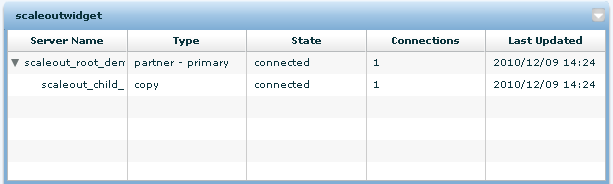
The topology widget displays the following columns and their possible values:
Server Name The name of the node in the scale-out system.
Type The server's role. The type is either Partner - Primary or Copy, depending on how the server was defined when the read-only scale-out system was created.
State The connection status of the node. Can be one of Connected or Disconnected.
Connections The current number of connections to this node.
Last Updated The last time the server updated its status.
Proceed to Lesson 4: Logging out of the Monitor and shutting down your read-only scale-out system.
 |
Discuss this page in DocCommentXchange.
|
Copyright © 2012, iAnywhere Solutions, Inc. - SQL Anywhere 12.0.1 |