Use the following procedures to create a new spatial reference system using Sybase Central or Interactive SQL.
 To create a spatial reference system (Sybase Central)
To create a spatial reference system (Sybase Central)In Sybase Central, connect to the database as a user with DBA authority, or as a member of the SYS_SPATIAL_ADMIN_ROLE group.
In the left pane, right-click Spatial Reference Systems » New » Spatial Reference System.
When you create a spatial reference system, you use an existing one as a template on which to base your settings. Therefore you should choose a spatial reference system that is similar to the one you want to create. Later, you can edit the settings.
Select Let Me Choose From The List Of All Predefined Spatial Reference Systems, and then click Next.
The Choose A Spatial Reference System window appears.
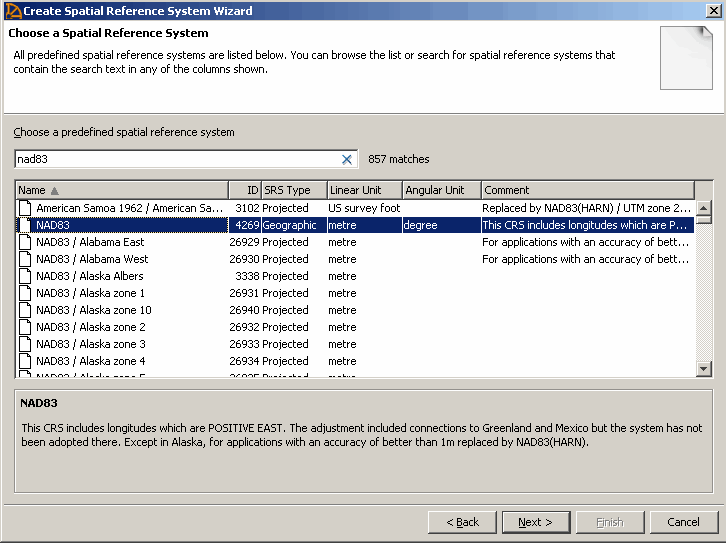
You will create a spatial reference system based on the NAD83 spatial reference system so type NAD83. Note that as you type a name or ID in the Choose A Predefined Spatial Reference Systems field, the list of spatial reference systems moves to display the spatial reference system you want to use as a template.
Click NAD83 and then click Next.
The Choose A Line Interpretation window appears.
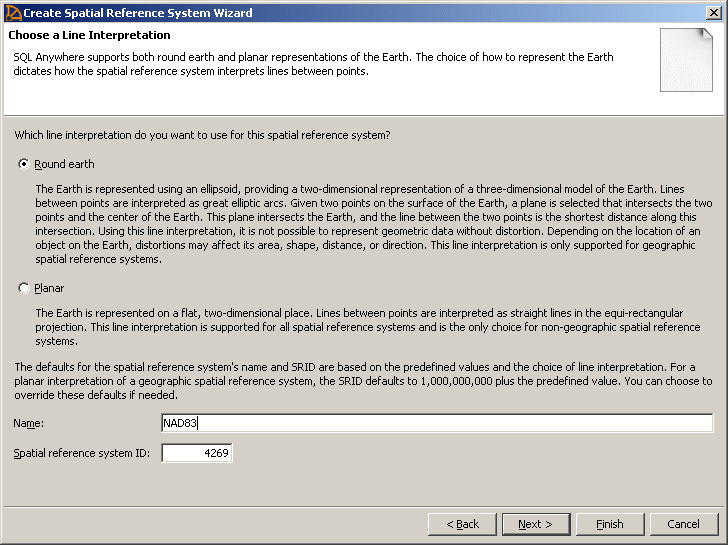
Select Round Earth as the line interpretation.
Specify NAD83custom in the Name field.
When you create a spatial reference system based on an existing spatial reference system, you set the srs-id value to be 1000000000 plus the Well Known value. For example, change the value in the Spatial Reference System ID field from 4269 to 1000004269.
When assigning a SRID, review the recommendations provided for ranges of numbers to avoid. These recommendations are found in the IDENTIFIED clause of the CREATE SPATIAL REFERENCE SYSTEM statement. See IDENTIFIED BY clause, CREATE SPATIAL REFERENCE SYSTEM statement.
Click Next.
The Specify A Comment window appears.
Optionally, specify a description for the spatial reference system, and then click Next.
Click Finish.
The definition for the spatial reference system appears.
If you are satisfied with the definition for the spatial reference system, click Finish.
The new spatial reference system is added to the database.
 To create a spatial reference system (SQL)
To create a spatial reference system (SQL)In Interactive SQL, connect to the database as a user with DBA authority, or as a member of the SYS_SPATIAL_ADMIN_ROLE group.
Execute a CREATE SPATIAL REFERENCE SYSTEM statement. See CREATE SPATIAL REFERENCE SYSTEM statement.
 See also
See also |
Discuss this page in DocCommentXchange.
|
Copyright © 2010, iAnywhere Solutions, Inc. - SQL Anywhere 12.0.0 |