When connecting to a server or database from Sybase Central, Interactive SQL, or the SQL Anywhere Console utility, you use the Connect window to specify connection parameters. Information you enter in the Connect window is preserved between sessions.
The connection parameters you specify in the Connect window are dependent on the connection type.
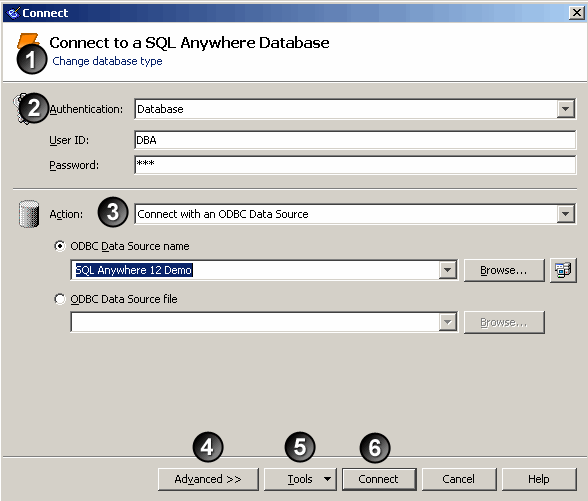
 To connect to a database using the Connect window
To connect to a database using the Connect windowIf required, click Change Database Type and choose a database type. For example, to connect to a SQL Anywhere database, select SQL Anywhere.
In the Authentication dropdown list, choose either Database to connect using your user ID and password or Windows Integrated Login to connect using your Windows Integrated Login.
If you choose Database, then:
In the User ID field, type a user name. For example, type DBA.
In the Password field, type a password for the database. For example, type sql.
From the Action dropdown list, choose a connection type:
Connect To A Running Database On This Computer Connects to a database that is already running on your computer.
Connect With An ODBC Data Source Connect to a database using an ODBC data source.
Connect To A Running Database On Another Computer Connects to a database that is running on another computer in the network.
Start And Connect To A Database On This Computer Starts a database on this computer and connects to it.
Start And Connect To A Database On Another Computer Starts a database over a network on another computer and connects to it.
Connect With A Connection String Connects to a database using a connection string.
The connection parameters below the Action dropdown list , which are also chosen in this step change depending upon your choice.
If required, you can click Advanced to specify options such as TCP/IP, encryption, and other advanced options.
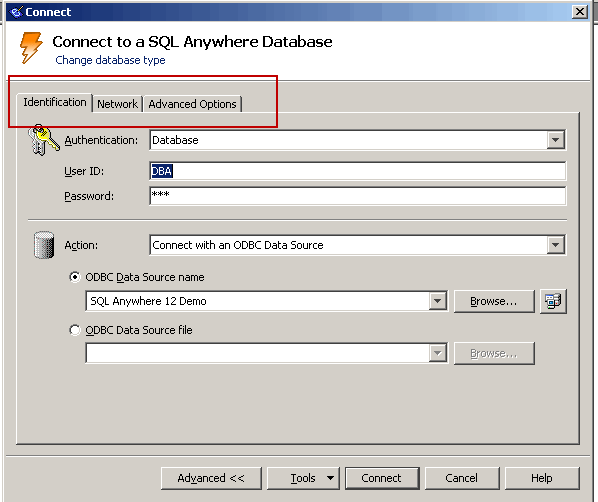
If required, click Tools, to access the following tools:
Test Connection This tool tests whether the information provided results in a proper connection. This tool is only available when you are connecting to a SQL Anywhere database.
Copy Connection String to Clipboard This tool copies the connection string, which is based on the information provided to the clipboard.
Save as ODBC Data Source This tool creates an ODBC data source based on the information provided. See Create ODBC data sources using the Connect window.
Setup Windows Mobile proxy port This tool helps you set up a TCP/IP port redirector for connecting to Windows Mobile databases (if Windows Mobile services are installed). This tool is only available if you have Microsoft ActiveSync installed and are connecting to a SQL Anywhere or UltraLite database.
Click Connect.
 See also
See also |
Discuss this page in DocCommentXchange.
|
Copyright © 2010, iAnywhere Solutions, Inc. - SQL Anywhere 12.0.0 |