In this lesson, you intentionally trigger an alert so you can practice handling alerts.
 To view and resolve an alert
To view and resolve an alertTrigger an alert by shutting down the resource.
For example:
On Windows, double-click the network server icon in the system tray for the demo12 database server.
Click Shut Down in the database server messages window.
Click Yes.
Log in to the Monitor as an administrator. See Lesson 1: Log in to the Monitor as the default administrator.
Choose Dashboards » Overview.
In the Resource List, the Status for the demo12 resource changes to a red circle with a white x through it. This icon indicates that the resource is unavailable.
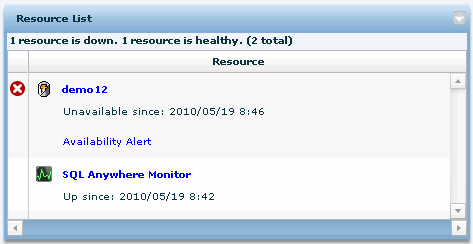
In the Alerts widget, an Availability Alert appears and its status is Active.
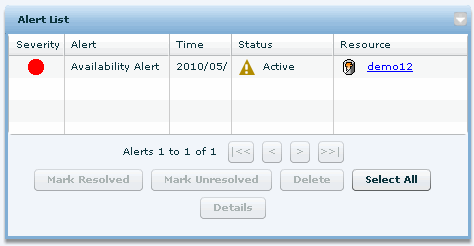
It can take a few seconds for these changes in state and status to occur. By default, the Monitor collects information from the resource every 30 seconds. See Collection intervals.
In the Alerts dashboard, click the Availability Alert, and then click Details to read the description.
Click OK to close the alert.
Restart the sample database.
Start the SQL Anywhere sample database. From the Start menu, choose Programs » SQL Anywhere 12 » SQL Anywhere » Network Server Sample.
In the Monitor, in the Resource List, the Status for the demo12 resource changes to a yellow triangle. This icon indicates that the resource is being monitored and it has an alert. In the Alerts List, the State of the Availability Alert changes to Inactive. An inactive alert indicates that the issue that triggered the alert is no longer present, but the alert has not been resolved or deleted.
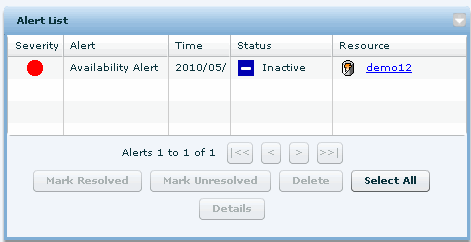
Resolve the alert by selecting the alert and clicking Mark Resolved.
Only administrators and operators can resolve and delete alerts. See Monitor users.
Now in the Resource List, the Status for the demo12 resource is blank. No icon in the Status column indicates that the resource is being monitored and it has no alerts. In the Alerts List, the State of the Availability Alert changes to Resolved by admin where admin is your Monitor user name.
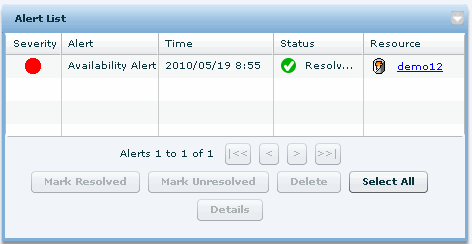
Delete the alert by selecting the alert and clicking Delete.
When prompted, click Yes to confirm the deletion.
 |
Discuss this page in DocCommentXchange.
|
Copyright © 2010, iAnywhere Solutions, Inc. - SQL Anywhere 12.0.0 |