When connecting to a server or database from Sybase Central, Interactive SQL, or the SQL Anywhere Console utility, you use the Connect window to define the connection parameters. Information you enter in the Connect window is not preserved between sessions.
The connection parameters you specify in the Connect window are dependent on the number of databases running on the database server. To connect to a single database, you complete the User ID and Password fields. If there are multiple databases running on the database server, you must specify additional connection parameters such as the server or database name.
The Connect window includes:
An Identification tab. Use this tab to specify your user name, password, and the data source.
A Database tab. Use this tab to identify the server or database to connect to.
An Advanced tab. Use this tab to specify additional connection parameters and a driver for the connection.
The Connect window has a Connect Assistant to help you connect to a database. To display or hide the Connect Assistant, click the arrow in the top right corner of the window.
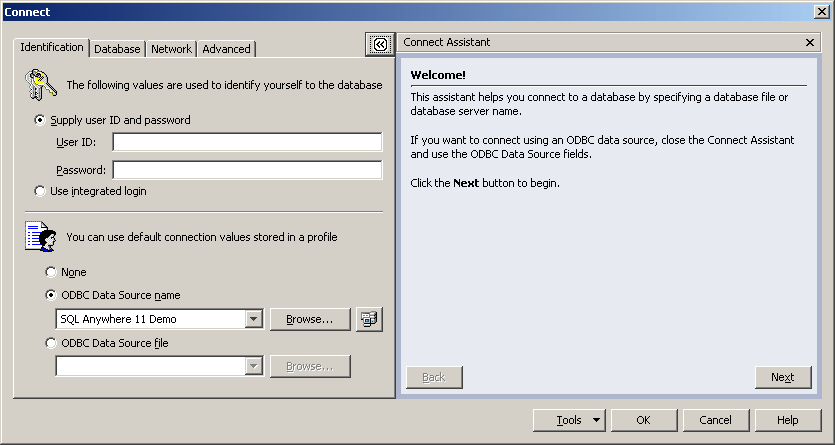
Click Tools to access the following tools:
The Test Connection tool tests your connection before exiting the Connect window.
The Copy Connection String To Clipboard tool creates a connection string from the options you specified in the Connect window and copies the string into your clipboard.
The Save As ODBC Data Source tool lets you quickly create an ODBC data source from the specified options.
After successfully connecting to the database, the database name appears in the Folders pane of Sybase Central, below the name of the database server it is running on. The user ID for the connection appears after the database name.
In Interactive SQL, the database name, user ID, and the database server name appear in the title bar.
| Discuss this page in DocCommentXchange. Send feedback about this page using email. |
Copyright © 2009, iAnywhere Solutions, Inc. - SQL Anywhere 11.0.1 |