The Interactive SQL window is divided into panes:
SQL Statements This pane provides a place for you to type SQL statements to access and modify your data.
The SQL Statements pane contains a column on the left that shows line numbers. These line numbers allow you to do the following:
Select a line Click a line number to select a line. Alternatively place your cursor in the line, and press Ctrl+comma(,).
Select multiple lines Click and drag to select multiple lines.
Select a statement Double-click a line to select the entire SQL statement that corresponds to the line. Alternatively place your cursor in the statement, and press Ctrl+period(.).
Results The Results pane has two tabs: Results and Messages. The tabs appear at the bottom of the Results pane.
The Results tab displays the results of commands that you execute. For example, if you use SQL statements to search for specific data in the database, the Results tab displays the columns and rows that match the search criteria in the pane above. You can edit the result set on the Results tab. See Editing result sets in Interactive SQL.
The Messages tab displays messages from the database server about the SQL statements that you execute in Interactive SQL.
Results of graphical plans for SQL Anywhere databases and text plans for UltraLite databases are displayed in separate Plan Viewer window(s). See Viewing graphical plans in Interactive SQL.
When you are connected to a database from Interactive SQL, the title bar displays connection information, as follows:
database-name ( userid ) on server-name |
For example, if you connect to the sample database using the SQL Anywhere 11 Sample ODBC data source, the title bar contains the following information:
demo ( DBA ) on demo11 |
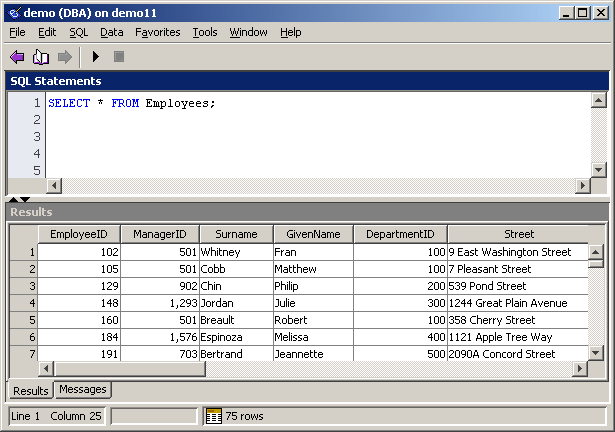
You can configure settings for the tabs and panes in Interactive SQL using the Options window.
In Interactive SQL, choose Tools » Options.
In the left pane, click an option and specify the options that you want.
Click OK.
From the Edit menu choose Clear SQL, or press Esc.
| Discuss this page in DocCommentXchange. Send feedback about this page using email. |
Copyright © 2009, iAnywhere Solutions, Inc. - SQL Anywhere 11.0.1 |