CustDB (customer database) is a sample database installed with SQL Anywhere. The CustDB database is a simple sales order database.
The installation of UltraLiteJ includes a sample BlackBerry application that relates to the CustDB database. The application is named CustDB and the source code and related files are found in the Samples\CustDB\ directory within the UltraLiteJ installation directory. The default installation directory is SQL Anywhere 11\ultralitej\. Also included in the CustDB directory are the project files that can be opened with the Research In Motion (RIM) JDE.
The CustDB application can be downloaded directly onto your BlackBerry (to see how it works) by directing your BlackBerry browser to this URL:
http://ultralitej.sybase.com/ |
CustDB.java This file contains all of the basic database access methods. These methods include creating and connecting to databases, inserting, deleting and updating orders. This file contains many of the database calls to communicate to the back-end server.
CustIDJoin.java and ProdIDJoin.java These files contains the code to implement a join filter using UltraLiteJ.
SchemaCreator.java This file contains the code to create tables on the device using UltraLiteJ.
When initially started, the CustDB program collects information to use to interact with the server where the CustDB database is hosted. You specify the Employee ID to use for queries ("50" is recommended), the host name or IP address of the server where the data is hosted, and a port number for the connection to the server.
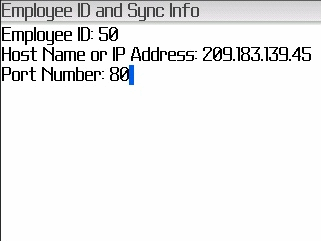
Once these values are specified and the settings are saved (Menu » Save), the application synchronizes with the specified server. The application only downloads orders from the server that match the Employee ID corresponding to the specified employee number (50). Only orders that are still open are selected (orders can be in one of three states: Open, Approved, or Denied).
Each order is displayed on the screen with the following information: Customer Name, Ordered Product, Ordered Quantity, Price, and Discount. The screen also shows the current status of the order as well as any notes pertaining to that order.
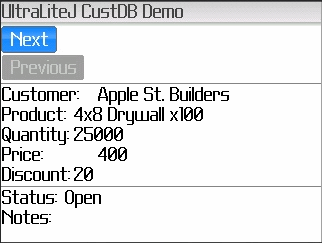
Once on this screen you can add notes to the order, or change the status of the order (to either Approved or Denied). You can navigate through the orders using the Next and Previous buttons.
The CustDB program also allows you to add new orders into the database. To add a new order, click Menu » New Order.
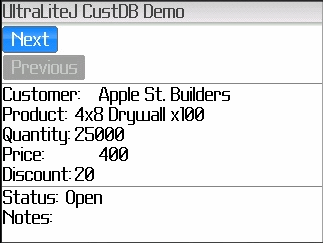
You may enter the quantity and discount values you require.
Before exiting the application, select Synchronize from the main menu to synchronize your changes and new orders with the server.
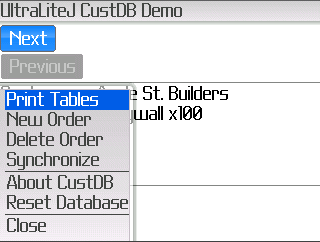
| Send feedback about this page via email or DocCommentXchange | Copyright © 2008, iAnywhere Solutions, Inc. - SQL Anywhere 11.0.0 |