When connecting to a database that is running on Windows Mobile, you may need the IP address to establish the connection.
To determine the IP address of your Windows Mobile device
From the Start menu, tap File Explorer.
Navigate to the SQL Anywhere installation directory by tapping Program Files » SQLAny11.
Tap the dbsrv11 icon.
The Server Startup Options window appears.
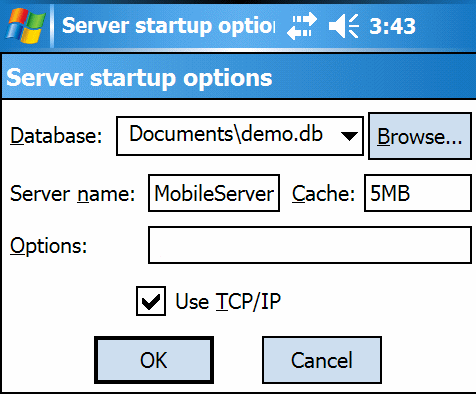
In the Database field, type the name of the database file that you want to start or click Browse to locate the database.
In the Server Name field, type the server name that you want to use.
Select Use TCP/IP.
A TCP/IP connection is necessary to connect from a computer to the database running on your Windows Mobile device.
In the Options field, type -z.
With the -z option, the server writes out its IP address during startup. The address may change if you disconnect your Windows Mobile device from the network and then re-connect it.
For more information, see -z server option.
Tap OK to start the sample database running on the network database server.
Navigate to the Today screen on your device.
Tap the Server icon located in the bottom right corner of the screen.
The database server messages window appears. The IP address appears in the database server messages window.
Now you can create an ODBC data source to connect from the computer to your Windows Mobile device.
For more information, see Creating an ODBC data source to connect to your Windows Mobile device.
| Send feedback about this page via email or DocCommentXchange | Copyright © 2008, iAnywhere Solutions, Inc. - SQL Anywhere 11.0.0 |