On Windows, you can use the Microsoft ODBC Administrator to create and edit data sources. You can work with User Data Sources, File Data Sources, and System Data Sources in this utility.
Storing user IDs, passwords (encrypted or unencrypted), and/or database keys in a data source is not secure. It is recommended that you do not store this information in a data source if the database contains sensitive data.
To create an ODBC data source (ODBC Administrator)
Start the ODBC Administrator by choosing Start » Programs » SQL Anywhere 11 » ODBC Administrator.
The ODBC Data Source Administrator window appears.
Select the User DSN tab to create an ODBC data source for the current user or select the System DSN tab to create a system-wide ODBC data source.
Click Add.
The Create New Data Source Wizard appears.
From the list of drivers, choose SQL Anywhere 11, and then click Finish.
The ODBC Configuration For SQL Anywhere 11 window appears.
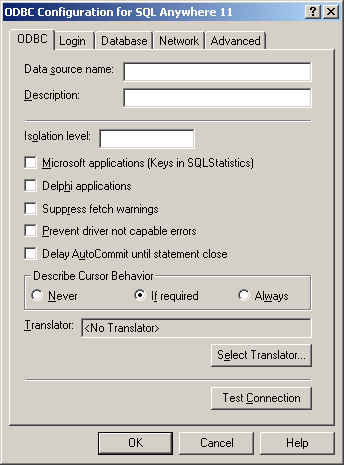
When you have specified the parameters you need, click OK to close the window and create the data source.
Unlike the User Data Source, 64-bit versions of Windows maintain two separate sets of the System Data Source collection, one set for 64-bit applications and one set for 32-bit applications. If you want to create a System Data Source that is accessible to both 64-bit and 32-bit applications, you must also run a copy of the 32-bit ODBC Administrator (located in the WINDOWS\SysWOW64 folder). Make sure that your 32-bit System Data Source is set up exactly like your 64-bit System Data Source to avoid connection problems or confusion.
To edit a data source, find and select the data source in the ODBC Administrator main window and then click Configure.
| Send feedback about this page via email or DocCommentXchange | Copyright © 2008, iAnywhere Solutions, Inc. - SQL Anywhere 11.0.0 |