Once you have entered a Server Name, you need to modify the Server Address to complete the interfaces file entry.
To enter a server address
In the Server box, select a server entry.
In the Attributes box, right-click the server address and choose Modify Attribute.
The Network Address Attribute window appears, showing the current value of the address. If you have no address entered, the box is empty.
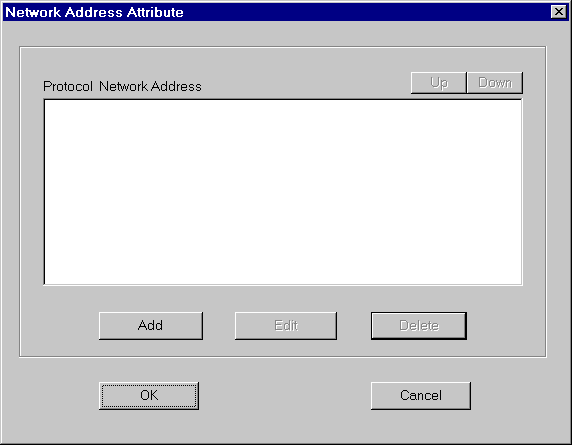
Click Add.
From the Protocol list, select NLWNSCK (this is the TCP/IP protocol).
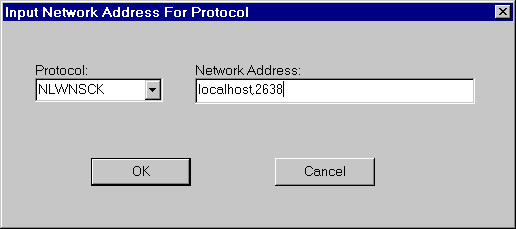
In the Network Address field, type a valid network address. For TCP/IP addresses, use one of the following two forms:
The address or computer name is separated from the port number by a comma.
Computer name A name (or an IP address) identifies the computer on which the server is running. On Windows operating systems, you can find the computer name in Network Settings, in the Control Panel.
If your client and server are on the same computer, you must still enter the computer name. In this case, you can use localhost to identify the current computer.
Port number The port number you enter must match the port number you used to start the SQL Anywhere database server. See Starting the database server as an Open Server.
The default port number for SQL Anywhere servers is 2638. This number has been assigned to SQL Anywhere by the Internet Adapter Number Authority (IANA), and use of this port is recommended unless you have good reasons for explicitly using another port.
The following are valid server address entries:
elora,2638 123.85.234.029,2638 |
Click OK.
| Send feedback about this page via email or DocCommentXchange | Copyright © 2008, iAnywhere Solutions, Inc. - SQL Anywhere 11.0.0 |