When you choose Quick Select, the Quick Select dialog box displays. The Tables box lists tables and views in the current database.
![]() Displaying table comments
To display a comment about a table, position the pointer on
the table and click the right mouse button or select the table.
Displaying table comments
To display a comment about a table, position the pointer on
the table and click the right mouse button or select the table.
The DBMS determines what tables and views display. For some DBMSs, all tables and views display, whether or not you have authorization. If you select a table or view you are not authorized to access, the DBMS issues a message.
For ODBC databases, the tables and views that display depend on the driver for the data source. SQL Anywhere does not restrict the display, so all tables and views display, whether or not you have authorization.
When you select a table, the table's column names display in the Columns box, and any tables having a key relationship with the selected table display in the Tables box. These tables are indented. You can select any of these related tables if you want to include columns from them in the DataWindow object.
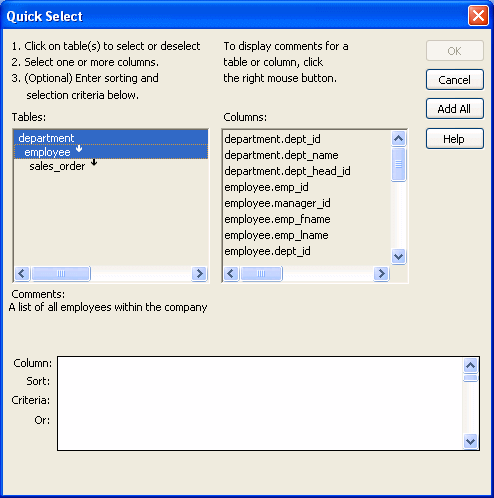
The column names of selected tables display in the Columns box. If you select more than one table, the column names are identified as:
tablename.columnname
For example, department.dept_name and employee.emp_id display when the Employee table and the Department table are selected.