You use the interface-specific Database Profile Setup dialog box, accessible from the Database painter, to create a database profile.
Each database interface has its own Database Profile Setup dialog box where you can set interface-specific connection parameters. For example, if you install the Adaptive Server® Enterprise ASE interface and right-click the interface name in the Database painter Objects view and select New Profile, the Database Profile Setup - Adaptive Server Enterprise dialog box displays, containing settings for the connection options that apply to this interface.
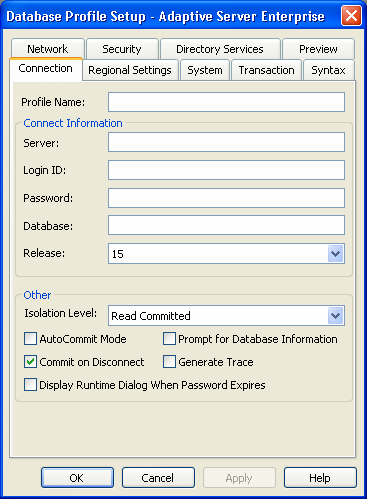
The Database Profile Setup dialog box groups similar connection parameters on the same tab page and lets you easily set their values by using check boxes, drop-down lists, and text boxes. Basic (required) connection parameters are on the Connection tab page, and additional connection options are on the other tab pages.
For some database interfaces, you might not need to supply values for all boxes in the Database Profile Setup dialog box. If you supply the profile name and click OK, DataWindow Designer displays a series of dialog boxes to prompt you for additional information when you connect to the database.
This information can include:
User ID or login ID
Password or login password
Database name
Server name
For some databases, supplying only the profile name does not give DataWindow Designer enough information to prompt you for additional connection values. For these interfaces, you must supply values for all applicable boxes in the Database Profile Setup dialog box.
For information about the values you should supply for your connection, click Help in the Database Profile Setup dialog box for your interface.