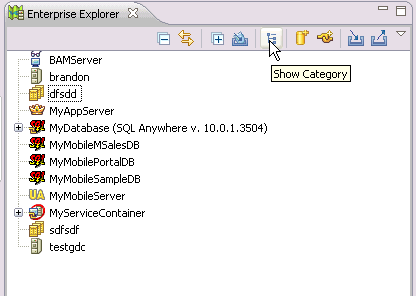Customize the appearance of your Enterprise Explorer view by choosing various configuration options to hide, filter, categorize, and group resources.
- To customize the view with filters:
- From the View toolbar, click the view menu arrow and select Customize View. The Available Customizations dialog appears.
- To filter by a predefined set of WorkSpace filters, click the Filters tab and choose one or more filters from the list of available filters. The filter you choose hides resources accordingly. You can then uncheck the box to show those resources in the Enterprise Explorer.
- To filter by extension type, click the Content tab and choose the extensions you want to display in the Enterprise Explorer. You can then uncheck the boxes for those extensions you want to hide in this view.
- To collapse or expand all resources, click the corresponding - or + icon on the Enterprise Explorer toolbar.
- To hide or show resource categories, click the Enterprise Explorer toolbar button shown in the example below. By default, the Enterprise Explorer shows resources in categories. The following image shows the Enterprise Explorer that does not show resources in categories.
- To group database connection profiles:
- Click Window > Preferences.
- In the tree view of the Preferences dialog, click Sybase Inc > Enterprise Explorer > Database Connection Profile.
- Select whether you want to organize connection profiles for databases alphabetically or numerically. If you choose to organize numerically, enter the maximum number of objects you want within a single group. Alternatively, you can restore your connection profiles to no grouping.