| Copyright © 2007. Sybase Inc. All rights reserved. |

|
|
After you have specified the data for the crosstab’s columns, rows, and values, Sybase WorkSpace displays the crosstab definition in the Design view.
For example, to create the dynamic crosstab shown as the “Dynamic crosstab example”, you would:
Drag the quarter column from the Source Data box to the Columns box.
Drag the product column from the Source Data box to the Rows box.
Drag the units column from
the Source Data box to the Values box and accept the expression sum(units
for crosstab).
Select the Rebuild columns at runtime check box
.
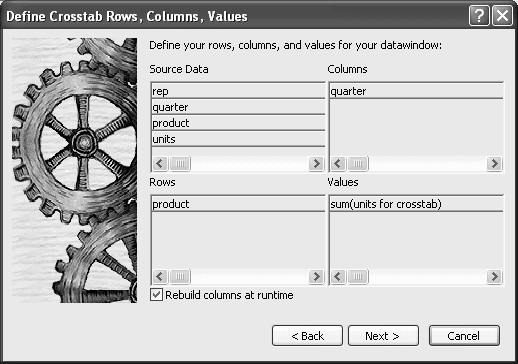
In the Design view, the crosstab looks like this:
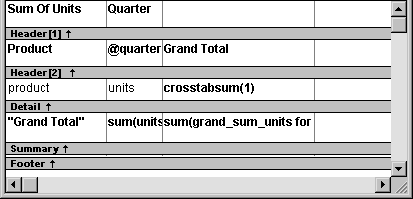
Notice that in the Design view, Sybase WorkSpace shows the quarter entries using
the symbolic notation @quarter (with
dynamic crosstabs, the actual data values are not known at definition
time). @quarter is
resolved into the actual data values (in this case, Q1, Q2, Q3,
and Q4) when the crosstab runs.
The crosstab is generated with summary statistics: the rows and columns are totaled for you.
At this point, the crosstab looks like this in the Preview view with data retrieved:
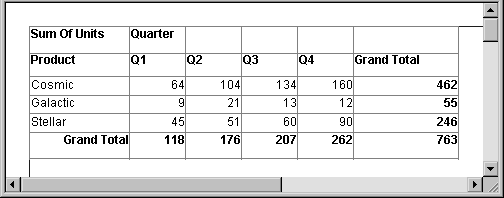
Because quarter was selected as the Columns definition, there is one column in the crosstab for each unique quarter (Q1, Q2, Q3, and Q4).
Because product was selected as the Rows definition, there is one row in the crosstab for each unique product (Cosmic, Galactic, and Stellar).
Because sum(units for crosstab) was
selected as the Values definition, each cell contains the total
unit sales for the corresponding quarter (the Columns definition)
and product (the Rows definition).
Sybase WorkSpace displays the grand totals for each column and row in the crosstab.