If a column can take one of a small number of values, you might want to display the column as radio buttons:
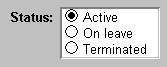
![]() To use the RadioButtons edit style:
To use the RadioButtons edit style:
In the Edit property page, select RadioButtons in the Style Type drop-down list and specify properties for that style.
Specify how many radio buttons will display in the Columns Across box.
Enter a set of display and data values for each button you want to display.
The display values you enter become the text of the buttons; the data values are put in the DataWindow buffer when the button is clicked.
Users select values by clicking a radio button. When the Update method is issued, the data values are sent to the database.