Validation rules you assign to a column in the Enterprise Explorer are used by default when you place the column in a DataWindow object. You can override the validation rule in the DataWindow editor by defining an ad hoc rule for one specific column.
![]() To specify a validation rule for a column in the DataWindow editor:
To specify a validation rule for a column in the DataWindow editor:
In the DataWindow editor, select View>Column Specifications from the menu bar.
The Column Specification view displays.
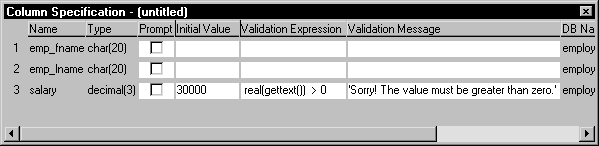
Create or modify the validation expression. To display the Modify Expression dialog box, display the pop-up menu for the box in which you want to enter a Validation Expression and select Expression. Follow the directions in “Specifying the expression”.
(Optional) Enter a string or string expression to customize the validation error message.
For more information, see “Customizing the error message”.
(Optional) Enter an initial value.