After you import an analysis PowerDesigner model into Sybase WorkSpace, you must convert the analysis model to a business process.
A business process must have at least one Receive activity. You can optionally add service operations to model processes.
For assistance in performing this task, open the Enterprise Modeling Design and Generate Business Process Service cheat sheet.
- In the Enterprise
Modeling perspective, select
Tools > Generate Business
Process Model.
Note: If the Enterprise Modeling perspective is not open or does not appear on the Fast View shortcut bar, open the perspective.
The BPM Generation Options dialog box opens.
- Select
Generate new Business Process Model.
The original version of the model is preserved and a new model is generated.
- In the Process Language field, click to open the drop-down list and select Sybase WorkSpace Business Process 1.x.
- Make any other necessary changes on the General tab.
- Select the
Selection tab.
If the model contains more than one top-level process, deselect all but one process.
You must generate a model for each top-level process.
- Click
OK.
The business process model opens in the Enterprise Modeling editor. Processes from the PowerDesigner model appear in the business process as Undefined activities.
- Double-click the
first
Undefined activity after
Start.
The Process Properties <activity name> dialog box opens.
- Open the drop-down
list in the
Stereotype field and select
Receive.
The icon changes from Undefined to Receive.
- Click OK.
- To import a service
to use in your business process, do either of the following:
Option Action To import a WSDL
To import an existing WorkSpace service
- Drag a service
operation from the Service Providers folder to the appropriate Undefined
activity.
It is not required that you define a service operation for each Undefined activity.
- When you have
defined a service operation for the Undefined activities that you want to
define, select
Tools > Check
Model.
The Undefined activity icons become the appropriate business process service icons.
- When you finish
making changes, select
Language > Generate
Sybase Workspace Business Process 1.x Code
from the main menu bar.
The Generation dialog box appears.
- Ensure the
information in the dialog box is correct and click
OK.
The business process is generated. The following is an example of the Generated Files screen.
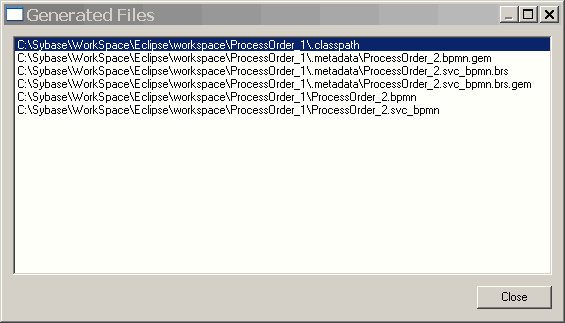
- To continue with
the implementation of the business process, switch to the Service Development
perspective.
Note: If the Service Development perspective is not open or does not appear on the Fast View shortcut bar, open the perspective.
The project containing the generated business process service appears in the WorkSpace Navigator.
- Open the project in
the WorkSpace Navigator and double-click the
<name>.service file.
The Service editor opens displaying the generated business process. Continue development as you would with any business process service.