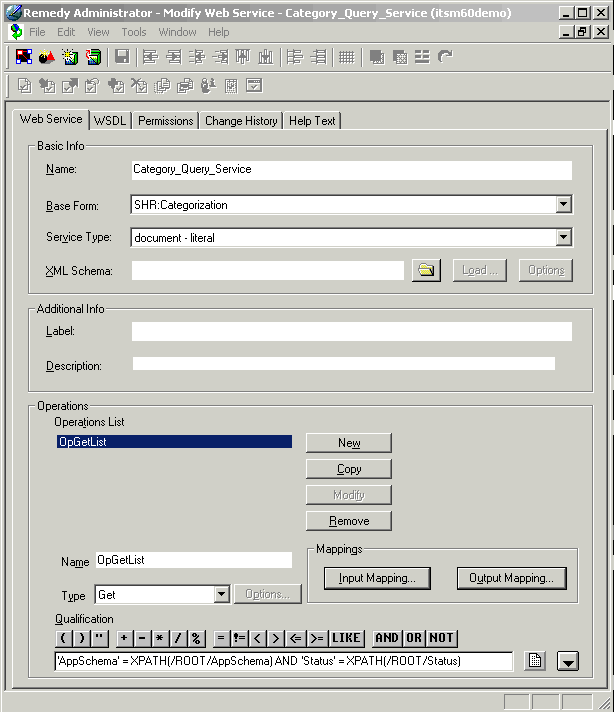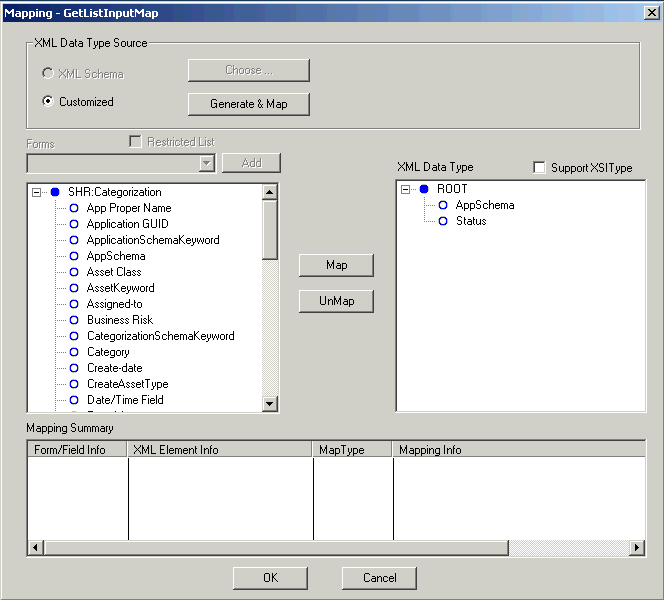Create and expose Web services in a Remedy AR system.
This section provides an overview of an example of how to expose Web services in Remedy AR system Version 6.0.x. This example shows the Category_Query_Service. For detailed procedures, see the Remedy Administrator documentation.