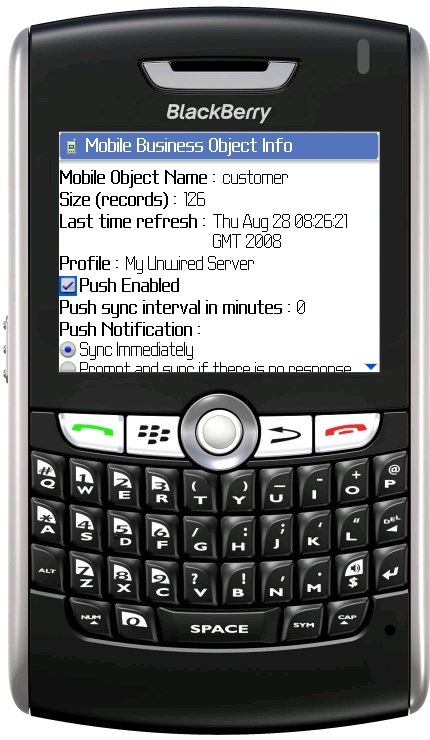Configure push synchronization settings to define when Unwired Server can download (push) new data to a device. Downloading can occur only when the device has a connection to Unwired Server
Prerequisites
The device application must be started, and the device application must be utilizing the Push Settings stock screen. This example uses a device application running on a BlackBerry 8800 device.
-
From the BlackBerry Applications menu, open the device application, click the menu key and select Synchronize.
In this example, the name of the Synchronize screen was not changed. If the name of the Synchronize screen is changed, then that name appears in the menu, or as a hyperlink in the Table of Contents if you used the Table of Contents screen in your design.
-
In the Synchronize screen, Select the mobile business object you want to configure synchronization settings for, click the menu key and select Mobile Business Object Info.
Information about the mobile business object displays.
-
Select the Push Enabled box to enable push synchronization.
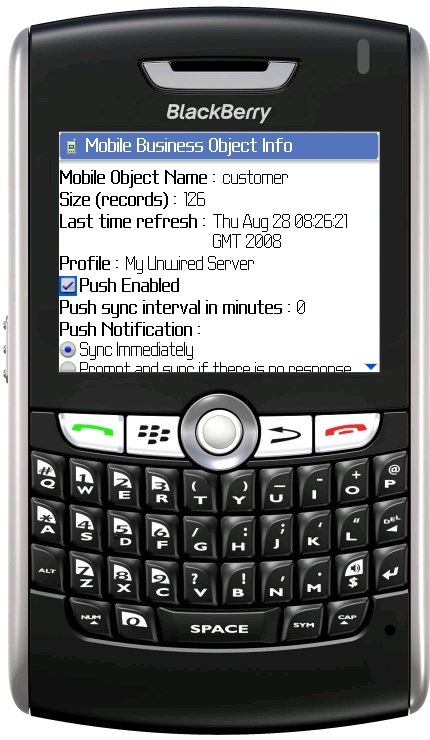
-
Select from these push synchronization settings:
- Sync Immediately
- Prompt and Sync if There is No Response
- Prompt But Do Not Sync if There is No Response
- Do Not Prompt and Do Not Sync
-
Click
 and select Save.
and select Save.