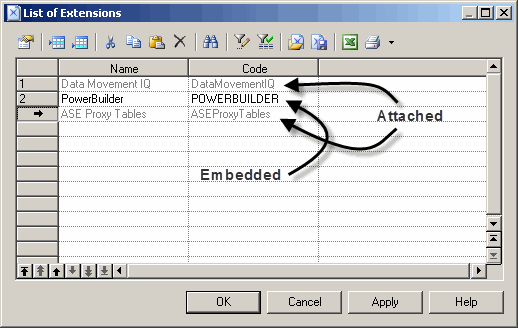Extensions can be stored in *.xem files that you can attach to one or more models. You can attach one or more extension files to a model at creation time by clicking the Select Extensions button on the New Model dialog. You can subsequently attach extension files to your model at any time from the List of Extensions.