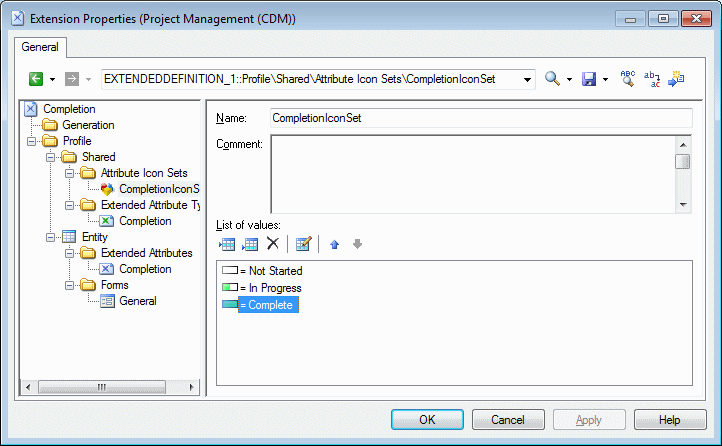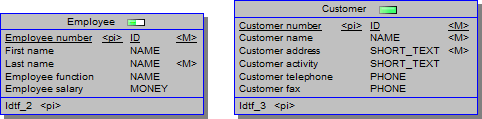You can specify icons to display on object symbols in place of extended attribute values by creating an attribute icon set with individual attribute value icons for each possible value.
- Create an extended attribute (see Extended Attributes (Profile)).
- Select a standard data type or an extended attribute type (see Creating an Extended Attribute Type).
- If appropriate, specify a list of possible values and a default value.
- Click the Create tool to the right of the Icon set list to create a new icon setA new icon set is created at Profile > Shared > Attribute Icon Sets initialized with the possible values and an empty icon which matches any value for which another icon has not been defined (=*).
- For each value in the list, double-click it, and click the Icon tool to select an icon to represent this value on object symbols:Note: By default, the Filter operator field is set to =, and each icon matches exactly one possible value. To have a single icon match multiple values, use the Between or another operator together with a suitable Filter value. For example, in an icon set paired with a progress attribute for which the user can enter any value between 0 and 100% progress, you could use three icons:
- Not Started - = 0
- In Progress - Between 1,99
- Completed - = 100
- If appropriate, add the attribute to a form (see Forms (Profile)), to enable users to modify its value.
- Click OK to save your changes and return to the model.
- To enable the display of the icon on your object symbol, select Tools > Display Preferences, select your object type, and click the Advanced button to add your attribute to the symbol. For detailed information about working with display preferences, see Core Features Guide > Modeling with PowerDesigner > Diagrams, Matrices, and Symbols > Display Preferences.
Your attribute is now displayed on object symbols. In the following example, the Employee entity is In Progress, while the Customer entity is Completed: