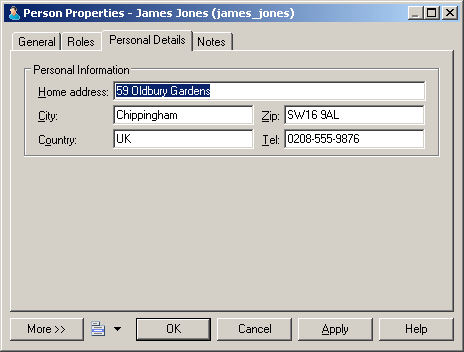In this example, we will create a new property tab for the EAM Person metaclass to display extended attributes we define to store personal information.
- Create a new extension file (see Creating an Extension File) in an EAM, add the Person metaclass (see
Metaclasses (Profile)), and define five extended attributes
(see Extended Attributes (Profile)) to contain home contact details:
- Right-click the Person metaclass and select , enter Personal Details in the Name field, select Property Tab in the Type list, and click the Add Attribute tool to select all the new extended attributes for inclusion in the form:
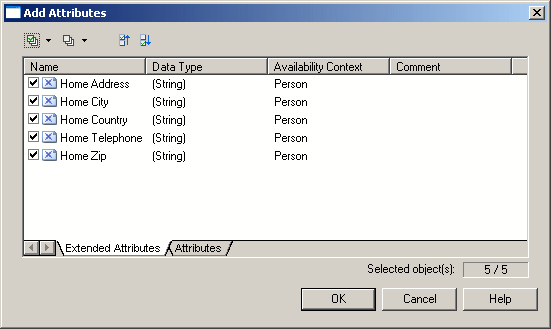
- Click OK to add the attributes to the form, and arrange them in a group box, using horizontal layouts to align them neatly. Here, I'm using the Label field to overide the default name of the attribute in the form for brevity:
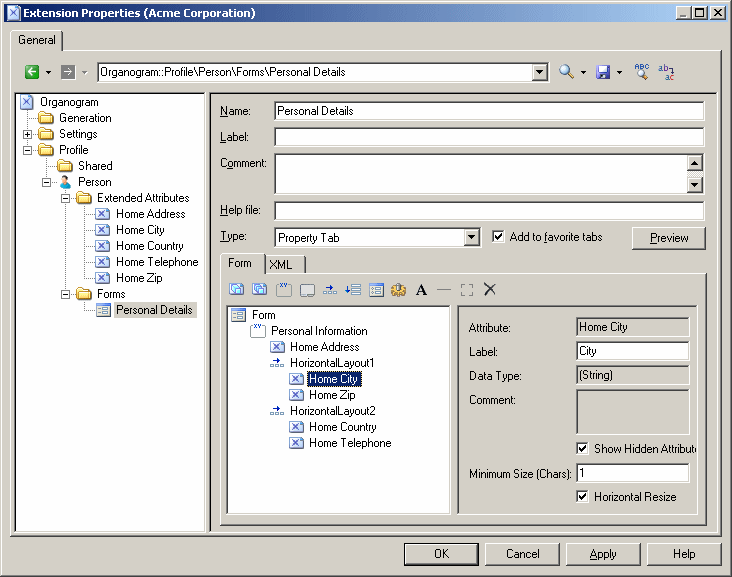
- Click OK to save your changes and return to the model. When you next open the property sheet of a person, a new Personal Details tab is available containing the extended attributes: