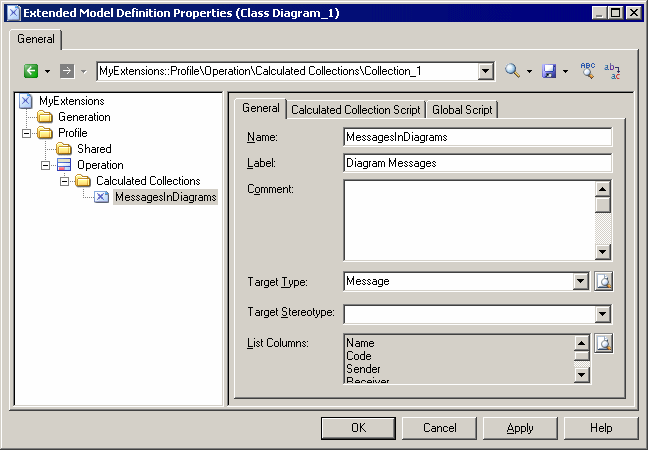Calculated collections define a read-only connection between an object instance and a group of other objects of the specified type. The collection displays as a sub-tab on the Dependencies tab of the object property sheet. The logic of the collection is defined using VBScript.
For example, in an OOM, you may need to create a list of sequence diagrams using an operation, and can create a calculated collection on the operation metaclass that retrieves this information. In a BPM, you could create a calculated collection on the process metaclass that lists the CDM entities created from data associated with the process.
You can loop on calculated collections with GTL (see Accessing Collections of Sub-Objects or Related Objects) You can use calculated collections to fine-tune impact analysis to better evaluate the impact of a change. For example, in a model where columns and domains can diverge, you can create a calculated collection on the domain metaclass that lists all the columns that use the domain and have the same data type.