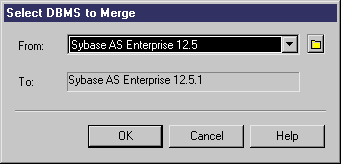You can select two resource files of the same kind and merge them. Merge is performed from left to right, the resource file in the right pane is compared to the resource file in the left pane, differences are highlighted and merge actions are proposed in the right hand resource file.
- Select to open the appropriate resource file list.
- Select the resource file in which you want to make merge changes in the list, and then click the Merge tool to open a selection dialog.
The selected file is displayed in the To field.
- Select the resource file from which you want to merge in the From field.
If the resource file you want to merge is not in the list, click the Select Path tool and browse to its directory.
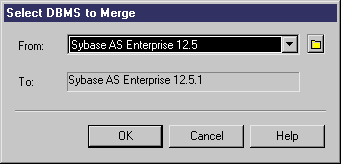
- Click OK to open the Merge... dialog, which allows you to review all the merge actions before you complete them.
For detailed information about this window, see Core Features Guide > Modeling with PowerDesigner > Comparing and Merging Models.
- Select or reject the proposed merge actions as necessary, and then click OK to perform the merge.