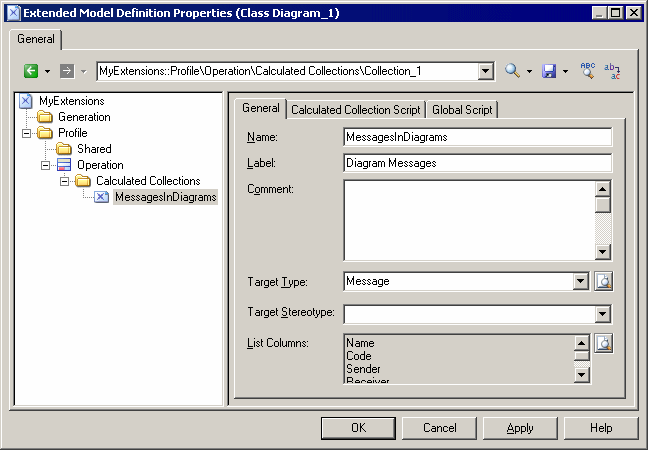Calculated collections define a read-only connection between an object instance and a group of other objects of the specified type. The logic of the collection is defined using VBScript.
Calculated collections, unlike extended collections (see Extended Collections and Compositions (Profile)) cannot be modified by the user.
-
Display user-defined dependencies for a selected object. The calculated collection is displayed in the Dependencies tab of the object property sheet.
-
Fine-tune impact analysis by creating your own calculated collections in order to be able to better evaluate the impact of a change. For example, in a model where columns and domains can diverge, you can create a calculated collection on the domain metaclass that lists all the columns that use the domain and have identical data type.
-
Improve your reports. You can drag and drop any book or list item under any other report book and modify its default collection in order to document a specific aspect of the model (see Core Features Guide > Storing, Sharing and Reporting on Models > Reports > The Report Editor > Adding Items to a Report > Modifying the Collection of an Item).
-
Improve GTL generation since you can loop on user-defined calculated collections.
For example, in an OOM, you may need to create a list of sequence diagrams using an operation, and can create a calculated collection on the operation metaclass that retrieves this information. In a BPM, you could create a calculated collection on the process metaclass that lists the CDM entities created from data associated with the process.