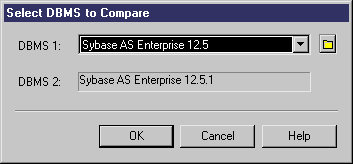You can select two resource files and compare them to highlight the differences between them.
- Select Tools > Resources > Type to open the appropriate resource file list.
- Select the first resource file you want to compare in the list, and then click the Compare tool to open a selection dialog.The selected file is displayed in the second comparison field.
- Select the other resource file to compare in the first comparison field.
- Click OK to open the Compare... dialog, which allows you to review all the differences between the files.For detailed information about this window, see Core Features Guide > The PowerDesigner Interface > Comparing and Merging Models.
- Review the differences and then click Close to close the comparison window and return to the list.