This section describes how to add a user to a database.
![]() Adding a user to the sample database
Adding a user to the sample database
Do one of the following:
In Tasks view, double-click Users & Groups, choose Create a user from the list of User & Group Design Tasks.
In Folders view, right-click Users & Groups, point to New, choose User.
The new user wizard starts.
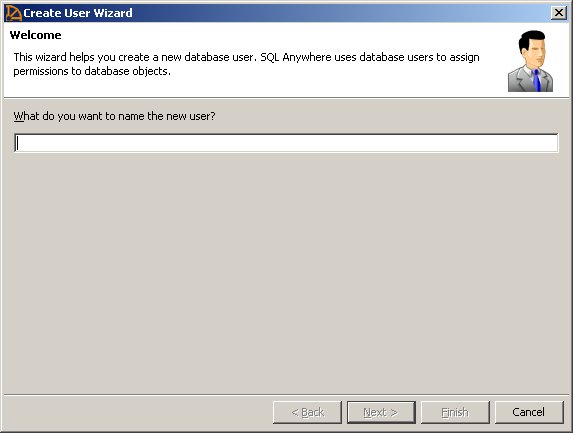
Name the new user, Sales person, then click Next.
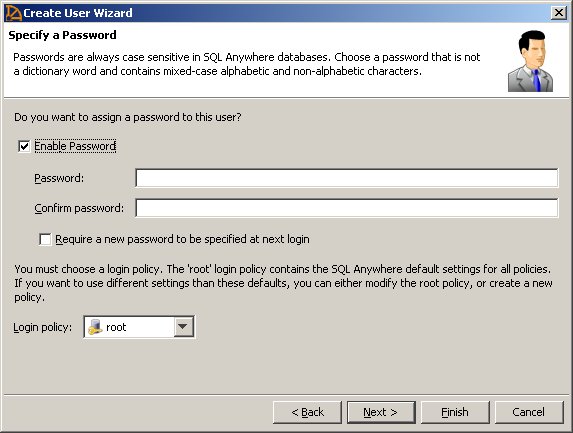
Click the Enable Password box.
In the Password box, type an appropriate password, then re-type the password in the Confirm password box, click Next.
If you click the Require a new password to be specified at next login box, Sybase Central prompts the user to choose a new password the first time that user logs in.
Choose Sales access as the login policy, click Next.
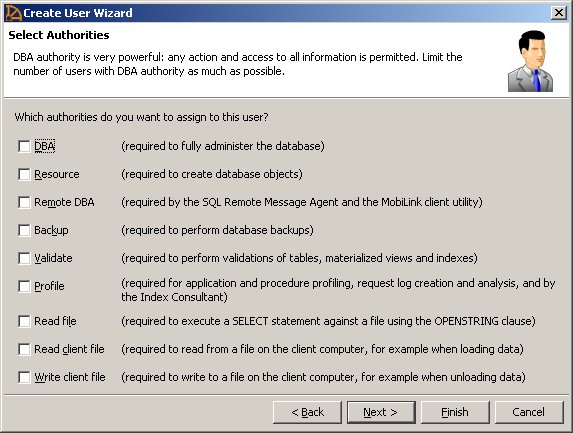
Choose the authorities you want to assign, click Next.
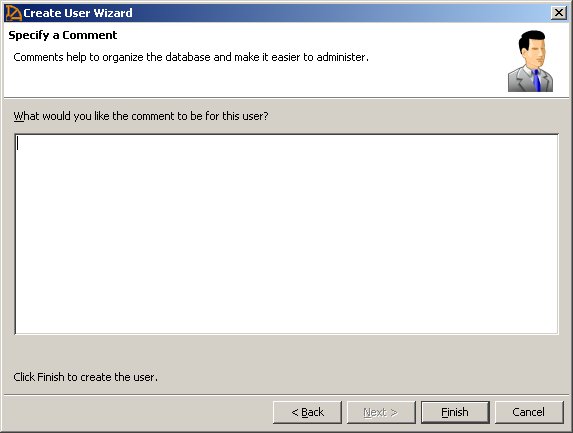
Type an appropriate comment in the comment box, and click Finish.
![]() Restoring the sample database to its original
state
Restoring the sample database to its original
state
To restore the database to its original state, you can delete the Sales group and the Sales person user.
Do one of the following:
In Tasks view, double-click Users & Group on the Contents tab.
In Folders view, click Users & Groups.
In the right-pane, click the user or group you want to delete, choose Delete.