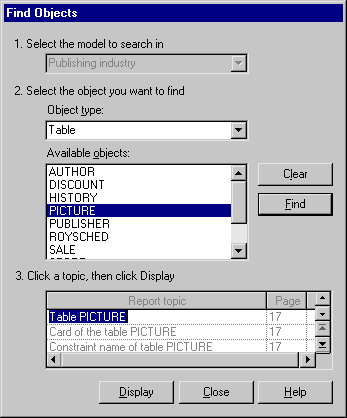You can preview your report by selecting or by clicking the Preview tool in the End page of the Report Creation Wizard. You can preview a report item by right-clicking it in the Report Items pane and selecting Quick View.
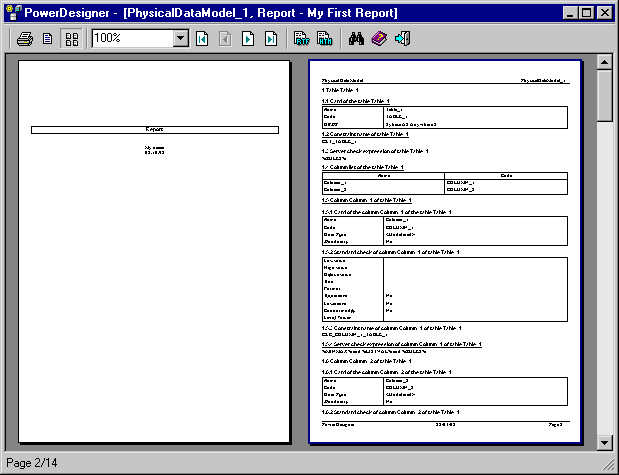
The following tools are available in this window:
|
Tool |
Goes to preview |
|---|---|
 |
Print the report. |


|
Preview the report one or two pages at a time. |




|
Go to the first, previous, next, or last page of the report. |


|
Generate the report in HTML or RTF format. |
 |
Open the Find Objects dialog. Specify the model
(for multi-model reports), object type, and object you want to find,
and then click Find to
display a list of topics that mention the object. Then select a
topic in the list and click Display to go to that topic in the report
preview: |

|
Help |

|
Close the preview. |