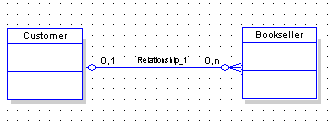The General Settings category allows you to control the overall look of the diagram.
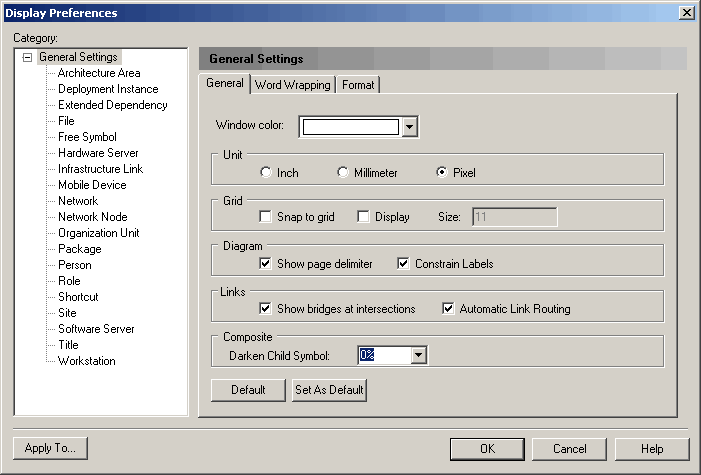
The following preferences are available on the General tab:
The following preferences are available on the Word Wrapping tab:
|
Preference |
Description |
|---|---|
|
Word wrapping |
This preference is overriden if you manually resize a symbol or link text label. To reapply the wrapping specified here, select the symbol or link text label and press Ctrl+J. |
|
Wrap characters |
Specifies a set of characters after which word wrapping is possible. |
|
Display overlay for non-local objects |
Enables the display of an overlay on objects being reused in the same container but with distinct location. For instance an activity can be reused under another activity of the same package or an inner class can be referenced by another class of the same package. The overlay is a mirror image of the shortcut overlay (see Creating Shortcuts). |
The Format tab can be used to set the default size for all symbols in the diagram. Values entered here can be overridden for specific objects on the Format tab for each object type (see Format Display Preferences).