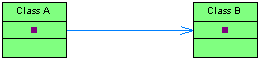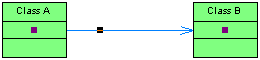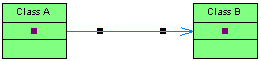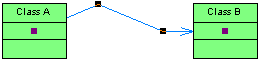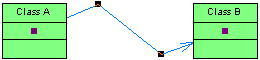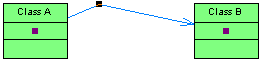You can add and remove corners to and from link symbols, and change the objects that they connect.
- Draw a link between two objects:
- Press Ctrl and click a point on the line to create a handle where you want to insert a corner:
- You can add a second handle, or as many as you need:
- To create a corner, click and hold the handle and then drag it to where you want the corner to be:
- You can drag the other handles too:
- To remove a handle (and corner), press Ctrl and click on the handle to remove: