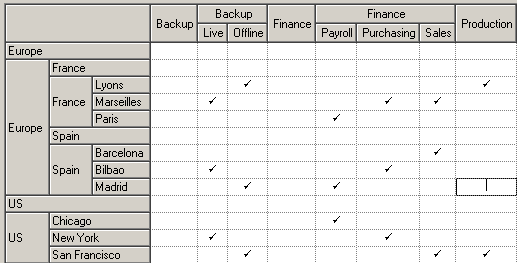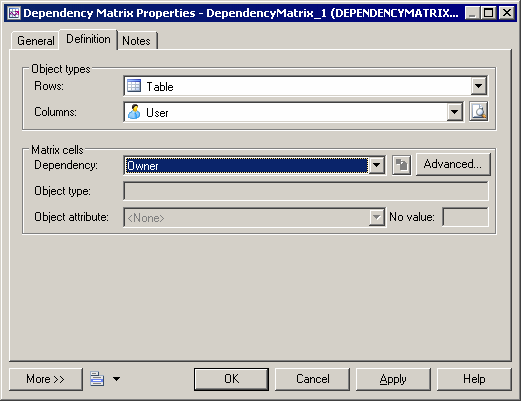You can create dependency matrices to review and create links between any kind of objects. You can create an individual matrix from the Browser or define a matrix in a resource file for reuse.
In the following enterprise architecture model (EAM) example, systems are listed along the top of the matrix, and linked to the sites where they are in use, via traceability links:
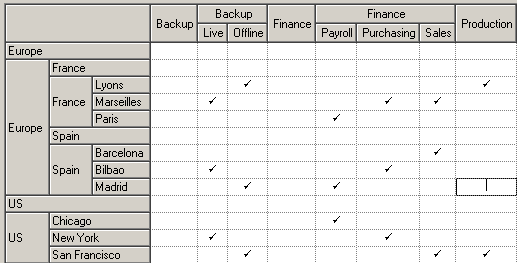
- Right-click a model or package node in the Browser and select to open the matrix property sheet to the Definition tab.
- Select an object type from the current model to populate your matrix rows and an object type from the current or another model type to populate the columns.
- Specify how the rows and columns of your matrix will be associated by selecting a dependency from the list.
In the following example, PDM tables are associated to users by the Owner dependency:
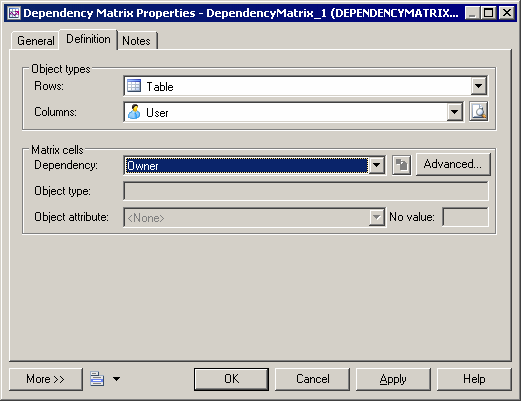
Only direct dependencies are available from the list. To specify a more complex dependency, click the Advanced button to open the Dependency Path Definition dialog (see Specifying Advanced Dependencies).
- For certain dependencies, the Object type on which the dependency is based will be displayed, and you can select an Object attribute to display in the matrix cells along with the No value symbol, which is displayed if that attribute is not set in any particular instance.
- Click the General tab and enter a name for the matrix (for example Table Owners Matrix).
- Click OK to complete the definition and open your matrix.
Note:
For information about defining a dependency matrix in a resource file (such as a DBMS definition file, object language file or extension file) and for detailed information about its properties, see Customizing and Extending PowerDesigner > Extension Files.