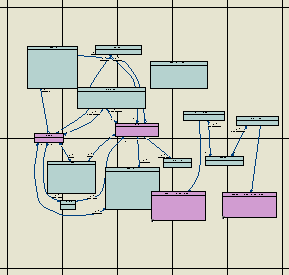The Page Setup dialog allows you to modify standard printer parameters, such as Paper, Orientation and Margins, and to add various kinds of information to the Header, Footer and Page of your printed diagram.
You can arrive at the Page Setup dialog by selecting , or by clicking the Page Setup button in the Print Diagram dialog (see Printing Diagrams).
The following fields let you specify the content of the header and footer:
| Option | Description |
|---|---|
|
Header |
Specifies the content of the page header. You can insert fixed text and use the arrow button to the right of the field to insert one or more of the following variables:
|
|
Footer |
Specifies the content of the page footer. You can insert fixed text and use the arrow button to the right of the field to insert the same variables as for the page header. |
|
Page |
Specifies the page number format to use in the header and footer. You can insert fixed text and use the arrow button to the right of the field to insert one or more of the following variables:
|