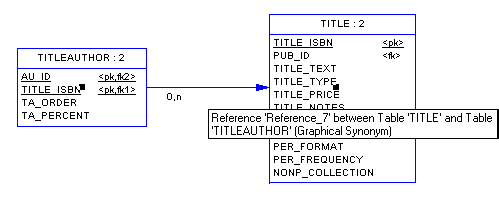Graphical synonyms let you depict an object more than once within a diagram. This can improve readability by reducing the length or complexity of links when you have an object that is linked to many other objects. You create a graphical synonym by right-clicking a symbol and selecting . You can create as many graphical synonyms as you want within the same diagram, including graphical synonyms of graphical synonyms and of shortcuts. Each graphical synonym displays the name of the object followed by a colon and the number of the synonym.
In the following example, Employee : 1 and Employee : 2 both represent the Employee table:

If you move an object for which you have created graphical synonyms from one package or model to another, shortcuts are created for the graphical synonyms in the original package.
You can create graphical synonyms for link objects but only if both they and the symbols at both their extremities (which will also be duplicated) support them. The following object symbols do not support graphical synonyms:
- CDM - inheritances and inheritance links
- OOM - swimlanes, synchronizations, decisions, transitions, instance links, messages, association class links, and interaction frames, fragments, and references
- BPM - swimlanes, synchronizations, decisions, and flows
- All - free symbol line