The toolbox is a toolbar that lets you quickly create objects in diagrams. To create an object, click the appropriate tool and then click in the diagram. When you release the mouse button, the object is created, and you can click again elsewhere to create a second object and so on.
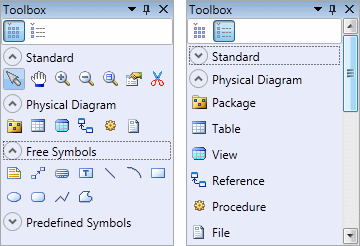
To release the tool, simply select another tool or right-click in free space. To revert to a previously selected tool, hold down Ctrl and perform a double right-click.
To create a link, click the appropriate link tool, click in the object from which you want the link to begin and hold the mouse button as you drag the pointer to the object in which you want the link to end. When you release the mouse button, the link is created.
The toolbox contains four categories that can be collapsed or expanded by clicking on the up and down arrows:
- Standard - containing the basic tools available in all diagrams:
- Type Diagram - containing tools specific to the current diagram. For details, see the appropriate modeling guide diagram chapter.
- Free Symbols - containing tools for drawing free shapes and links to decorate your diagrams (see Decorative Symbols).
- Predefined Symbols - containing tools for drawing standard flowchart shapes.
Note:
To rename an object from its symbol, select it and then press F2. If the symbol carries additional editable properties (but not lists of sub-objects), you can navigate to the next with Tab (or the previous with Shift+Tab). Select the Edit in place after creation general option to have the name of each object that you create immediately selected for editing (see General Options).







