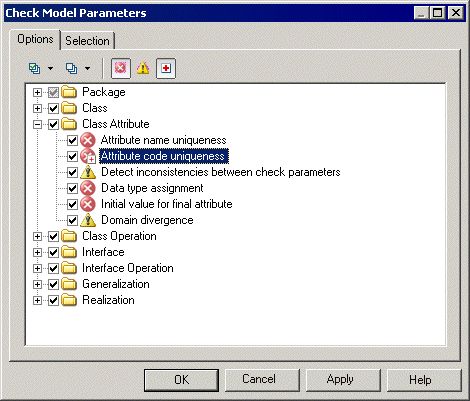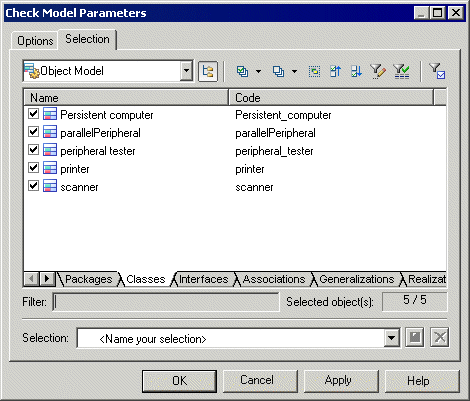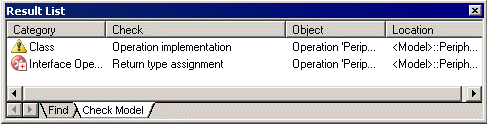You can check the validity of your model at any time. We recommend that you check your model before generating code or another model from it. The Check model option is enabled by default in the Generate dialog box and, if an error is found, the generation is stopped.
- Press F4, select Tools > Check Model, or right-click the diagram background and select Check Model to open the Check Model Parameters dialog.
- [optional] Select or deselect types of objects to check, and expand object nodes to enable, disable, vary the severity of, and enable or disable automatic correction of individual checks with the following tools:Note: Right-click a check and select Help to display its documentation.
- [optional] Click the Selection tab, and select or deselect individual objects for checking. Sub-tabs are available for each type of object:
Note: If you had previously selected symbols in your diagram, you can select them for checking with the Use Graphical Selection tool. For detailed information about these tools, see Adding an Item from a Selection List. - Click OK to begin the model check.
The Check Model Result List displays errors and warnings based on the check options you have defined. For information about how to correct errors, see Correcting Errors in the Check Model Result List.