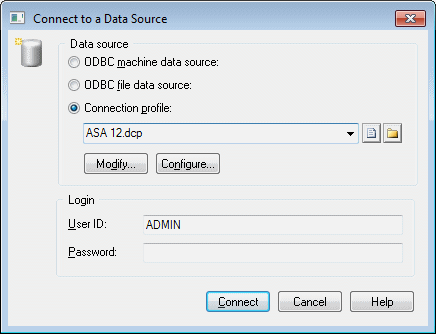When you connect to your database, PowerDesigner can communicate with it for reverse-engineering, generation or any other form of request.
- Select Database > Connect to open the Connect to a Data Source window:
- Select one of the following radio buttons, depending on your chosen method for connecting to your data source:
-
ODBC machine data source (see Configuring ODBC Machine and File Data Sources)
-
ODBC file data source (see Configuring ODBC Machine and File Data Sources) - use the tool to the right of the data source field to browse to a new file
-
Connection profile (see Configuring Connection Profiles) - use the tools to the right of the data source field to browse to a new directory or file
You can use the Modify and Configure buttons to modify or configure the selected connection.
-
- Enter your user ID and password, and then click Connect. If prompted by your data source, you may need to enter additional connection parameters.Note: You stay connected until you disconnect or terminate the shell session.