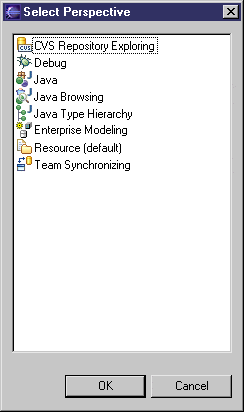Click the title bar of a view to make it active. (The title bar turns blue). The name of the active perspective is shown in the title bar of the window and its icon is pushed-in in the shortcut bar. We recommend you use the PowerDesigner perspective.
- Click the Open a Perspective icon in the shortcut bar and select Other, or select , to open the Select Perspective dialog box:
- Select PowerDesigner in the list of perspectives, and then click OK to display the PowerDesigner perspective in the workbench window. The PowerDesigner perspective contains the following components:
-
Model Explorer – Equivalent to the standard PowerDesigner Browser. Allows you to manage the objects you use to perform a modeling task. It displays your models and the objects belonging to them in a tree view, and allows you to rapidly navigate between them. The Model Explorer also has a tab that gives you access to a PowerDesigner repository, where you can store all your models and associated files.
-
Navigator - displays a tree view of all the resource files attached to Eclipse projects open in the workbench window. These resource files can be model files, diagram files, source code files, specification files, or any type of file. You can use the Navigator to open models, create new projects and models, or even open object property sheets.
-
Editor Area – Equivalent to the standard PowerDesigner canvas. The primary pane that displays your present model diagram or report outline.
-
Modeling Output - shows the progress of any PowerDesigner process, such as checking a model or generating or reverse engineering a database.
-
Modeling Result List - displays the results of a search or a model check.
Note:
Once you have activated the PowerDesigner perspective, an icon to switch to it is displayed in the shortcut bar. You can use the Window menu to open, customize, and reset this and other perspectives.