The Check In Project dialog guides you through checking in a PowerDesigner modeling project along with all the models and other documents it contains.
You arrive here by right-clicking a Project in the Local tab of the Browser, and selecting Check In. The dialog is populated with any project documents that have changes. The first time you check in a project, you must check in all its documents; subsequently, only documents with changes are listed and can be deselected if desired.
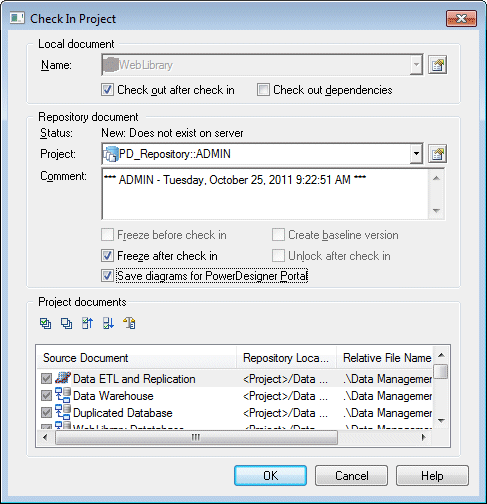
For information about the parameters available in this dialog, see Check-In Parameters.