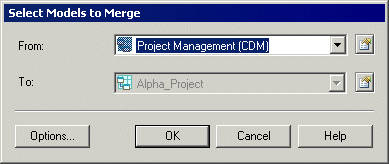You can merge the content of two PowerDesigner models or two resource files of the same type at any time.
- Select Tools > Merge Models to open the Select Models to Merge dialog.
The current model is displayed in the To field.
- Select a model to merge in the From list. Only models of the same type in the workspace are available for merging.
- [optional] Click the Options button to open the Comparison Options dialog and specify which objects and properties you want to include in the comparison and possible merging (see Excluding Objects and Properties from a Compare or Merge).
- Click OK to open the Merge Models window, which displays the objects contained within the models or resource files in a tree format, and highlights the differences between them (see Selecting Merge Actions). You can apply a filter to simplify the list of differences (see Filtering Objects and Changes During a Compare or Merge).
- Selecting the merge actions that you want to perform, and then
click OK.The Merge Models dialog box closes and the merge begins, with messages displayed in the Output pane. A final message informs you that the models were successfully merged.