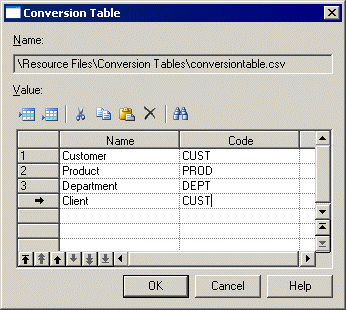Conversion tables are .csv files containing a list of strings that may appear in object names matched with equivalent (generally shorter) strings with which to replace them when generating object codes.
For example, each instance of the word customer could be converted to cust. To review the example conversion table provided with PowerDesigner navigate to and open install_dir/Resource Files/Conversion Tables/stdnames.csv.