Generic report items are available under the General Components section of the report Toolbox, while items instantiated for the objects present in your model are available under the Model section. To add an item to a report below the selected item, double-click the appropriate tool in the Toolbox. To place it elsewhere, drag and drop the tool to the desired position in the Design or Outline views. You can insert the same item multiple times in a report.
|
Icon |
Description |
|---|---|
 |
Book – Groups together cards, lists, text items to display all or most of the properties of an object and other books to describe any sub-objects (see Book Report Items). Note: To display packages or other composite
objects, such as BPM processes that can contain other processes,
hierarchically (with children shown beneath their parent,
instead of all at a single level), add the appropriate book
item, right-click it, and select Hierarchical Display. HTML reports always use
hierarchical display.
|
 |
Card – Displays a configurable subset of properties of an object in a two-column table with the property name in the left column and the value in the right column (see List and Card Report Items). |
 |
List - Displays a list of objects in a multi-column table with one property in each column. (see List and Card Report Items). |
 |
Text – Displays an object property or free text (see Text Property and Free Text Report Items). |
 |
Diagram - Inserts a PowerDesigner diagram (see Diagram Report Items). |
 |
Matrix - Inserts a dependency matrix (see Dependency Matrices). |
 |
Section - Inserts a section. Sections are only supported in multimodels, where each section contains a report relating to a specific model (see Creating a MultiModel Report). |
|
Icon |
Description |
|---|---|
 |
Cover Page - Inserts a set of text items
followed by a page break to create a cover page: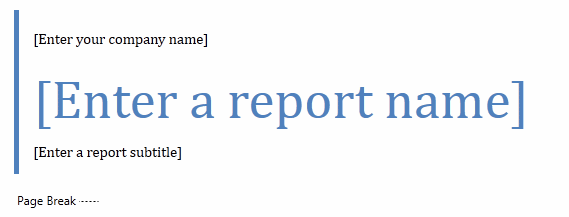 |
 |
Image File - Displays an image, selected via a file chooser. |
 |
Page break – Inserts a page break. Right-click the inserted item and deselect Generate in HTML to disable it when generating HTML reports. |
 |
Table of contents – Inserts a table of contents followed by a page break. |
 |
Text – Inserts a text item. This can be a free text paragraph or, if you specify a data source, the value of a property. |
 |
Text file – Inserts the contents of a text file, selected via a file chooser. |
 |
Title - Inserts a titled container. Add items to the container, which inherits the scope of its parent item, as necessary. |