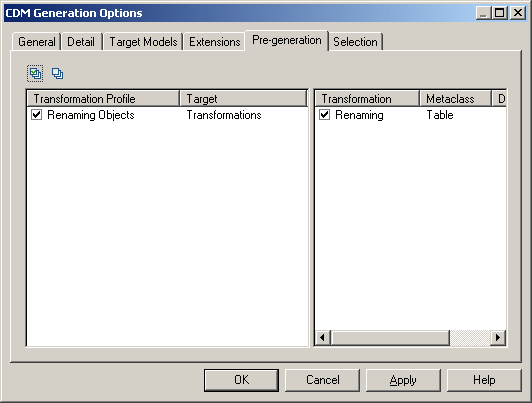Click the Enable transformations button on the Model Generation Options Detail tab to display additional tabs for selecting transformations to apply to the source model objects before generation and to apply to generated objects after generation.
In order to apply transformations, you must have either defined transformation profiles in your model's language definition file (for PDM, OOM, BPM, or XSM) or in an extension file (see Customizing and Extending PowerDesigner > Extension Files > Transformations (Profile)).