The Local tab of the Browser provides a hierarchical view of all the model objects in your workspace. If the Browser is not visible, select (or press Alt+0) to display it.
To expand all nodes, press the numpad plus sign (+). To collapse all nodes, press the numpad minus sign (-). To filter the Browser tree, start typing the name of an object that you want to find in the Filter box:
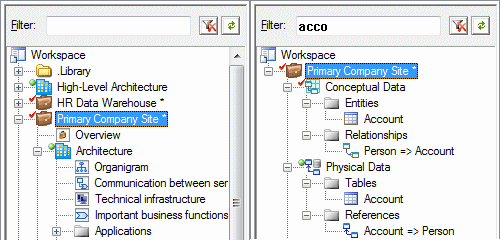
| Status | No Locks | Locked by You (Green Padlock) | Locked by Other (Red Padlock) |
|---|---|---|---|
| Up to Date (Green Circle) |  |
 |
 |
| Local Changes (Red Checkmark) |  |
 |
 |
| Changes on Server (Yellow Exclamation) |  |
 |
 |
| Local and Server Changes |  |
 |
 |
-
Workspace - The root of every Browser tree, which contains and organizes all your models and supporting documents (see Workspaces).
-
Library - A folder containing enterprise models that are pushed automatically to all users when they connect to the repository (see The Library)
-
Projects – Act as containers for models and other documents, allowing you to save them as a single unit in the repository (see Projects and Frameworks).
-
Folders - Organize models and other files (see Folders).
-
Models - Are the basic design unit in PowerDesigner and contain one or more diagrams and any number of model objects (see Models).
-
Packages - Divide large models into smaller "sub-models" to avoid manipulating large sets of objects, and can be used to assign different tasks or subject areas to different development teams (see Packages).
-
Diagrams - Graphical views of model objects (see Diagrams).
-
Model objects – Include all items belonging to a model (see Objects).
-
Reports – Are generated to document your models (see Reports).
You can create objects from the Browser (see Creating Objects from the Browser) and drag, drop, and copy objects in the Browser, or between the Browser and the Canvas (see Moving, Copying, and Deleting Objects).
To find the Browser entry for a diagram symbol, right-click it and select . To find the diagram symbol for a Browser entry, right-click it and select .