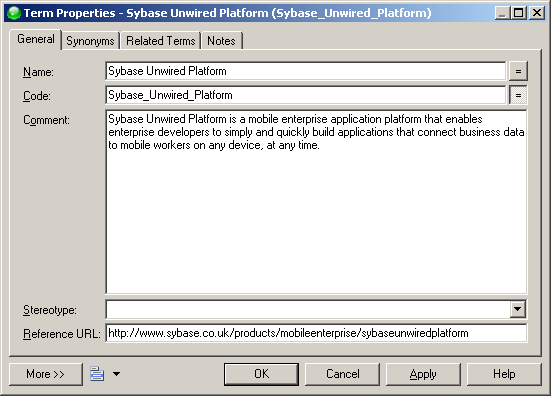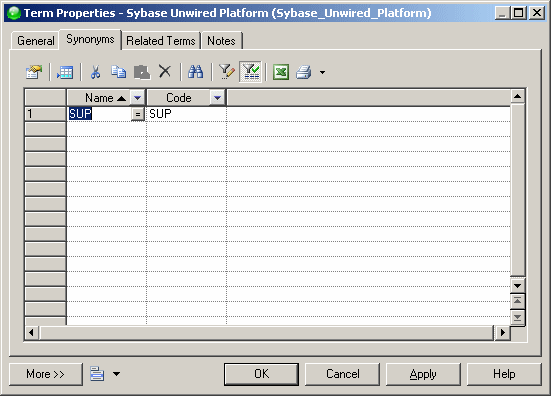An administrator can define new glossary terms in the Glossary tab of the Browser.
Note: You can quickly populate the glossary by performing a mass import of terms from a model (see Importing Terms from a Model) or a CSV or Excel file (Importing Terms from an Excel or CSV File), or from the results of the List of Missing Terms glossary compliance model check (see Checking Glossary Compliance). You can also add terms in a glossary terms list (see Glossary Terms Lists).